
I love the eye candy in XP, but
it's expensive in terms of performance.
Good compromise that I use, this will speed most of your computing
activities, and still leave you with most of the cool XP effects at
the same time.
To get more XP Speed Performance with the eye candy, follow the
next steps:
- Right click on My Computer on your Desktop and choose
Properties from the "contextmenu".
- Choose tab Advanced.
- From the Advanced tab choose Performance Settings
(see picture 1).
- If you adjust for best performance, computing is usually
noticeably faster, but you loose the pretty affects that came with
XP.
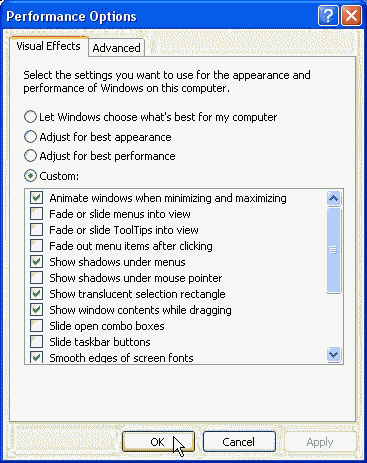
|
| Picture 1
|
Now here's the important part.
You can turn off selective candy, still keep your favorite XP
affects, and still speed the box quite a bit.
Here's what I disable:
- Fade or slide menu into view
- Fade or slide tool tips into view
- Fade out menu items after clicking
- Show shadows under menus
- Slide open combo boxes
- Slide taskbar buttons
- Use a background image for each folder type
OK, now you still have XP candy, but computing should be
noticeably faster.
|



